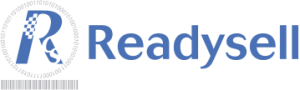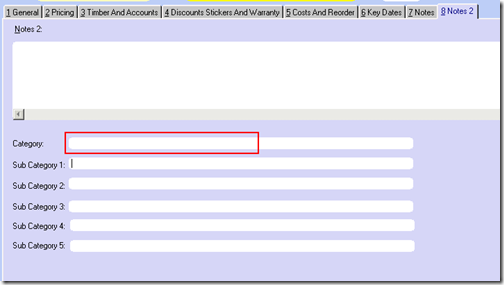You may have noticed that your non-catalogue website products are all piling up in a folder called “Store Products†on your WebSphere site. This is the default folder for your non-catalogue products. If you are happy with this arrangement, you are welcome to leave all your products as they are, however, if you want to place your products (or a subset of your products) inside another category instead, this is available.
Firstly, you must find the lowest level WebSphere category. This may be a catalogue category, or a category you created yourself. To find the lowest level category, you can simply navigate through your WebSphere site until there are no more subcategories. In the example below, “Duracell Batteries†is the lowest level category.
![]()
Once you have found this category, copy its name and open up the relevant product in Readysell. Go to the “Notes 2†tab and then paste the category name into the “Category†field. If there is any other data in the “Sub Category†fields, remove it.
Once you are done, click “OKâ€. Your product should be moved to the new category overnight.