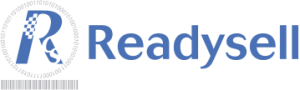Just a reminder, there are settings you can use for skipping lines for scanning and entering products into a sales screen.
There are several settings in the system that relate to skipping lines:
Type “REGISTER”, code “SKIP-LINE-FOR-BAR-CODES”
When the value of this system reference is 1 the POS (point of sale) will skip to a new line when you scan a bar code. Bar code being defined as a bar code that is different to the product code.
Type “REGISTER”, code “SKIP-LINE-FOR-ALL”
When the value of this system reference is 1 the POS (point of sale) will skip to a new line when you enter any product. So if you scan in a bar code that is the same as the product code, a bar code from the product supplier or manually enter a product code the POS will skip to a new line.
Type “REGISTER-[register number]â€, code “COMPRESS-BAR-CODE-SCANSâ€
When the value of this system reference is 1 the POS (point of sale) will add the lines together producing a total quantity supplied on the one line for the same product. I.e. scan product A 3 times, it produces 1 line of sale but quantity will read as 3.
Once you change any of the settings above, you will need to get each point of sale to close out of Sales and then go back to pick up the system reference changes.
For more information, please see the document “How To Skip Lines – compress lines for barcodes.doc” in the Downloads section of our web site.