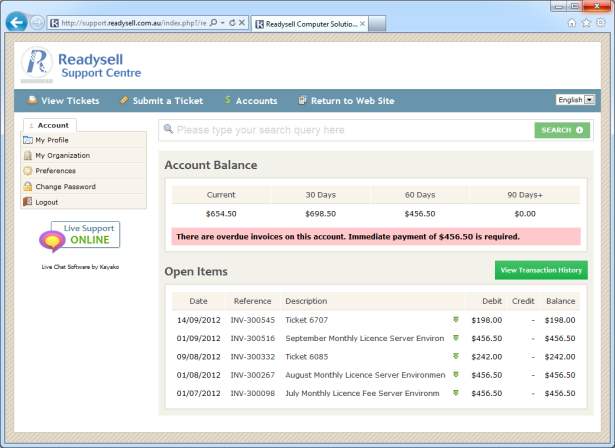Readysell is now sending the full contents of the Office Brands Data Portal to members to allow loading into a price book. This data will be distributed on a monthly basis using the same mechanism used for Catalogue updates and Flyers.
Office Brands has over 21,000 products available in their Data Portal. Many of these products are not available in the Catalogues distributed to you via Readysell, such products are referred to by Office Brands as Class A, B and C products. To date there has been no way to make use of such products in Readysell without manually creating them – this involves members looking up the details for the products on the Data Portal and then re-keying those details into Readysell.
Readysell have now imported ALL PRODUCTS from the Office Brands Data Portal database into my Readysell Price Book module. Incorporating the following fields (with the possibility of expanding this in future).
- EZ Code
- Description
- SupplierAbbrev
- SupplierPartNo
- MOQ
- Cost
- SellUnit
- Barcode
To use make use of the Office Brands Data Portal data:
- Go to the browse products window in the products module.
- Click on the insert button.
- When you enter a product code for a new product the system
- entering the EZ Code (from looking it up on the portal) or
- by entering the supplier part no. or
- scanning in a barcode, now checks the database to see if information about the product is on any catalogue or on the Office Brands Data Portal database. If the product is found in the Price Book you have the option to copy it to the product file effortlessly.
The system tries to match the new product code you enter against the Office Brands Data Portal and other catalogue data based on any of the following criteria:
- EZ Code
- Barcode
- Supplier Product Code
The creation and merging of SKUs that may already exist on our product file under a supplier part no or (non EZ Code) will need to be manually managed and merged.
We believe that this is a huge step forward in the area of data sharing and delivery of a tangible benefit to members as a result of the Data Expansion project.
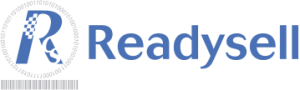
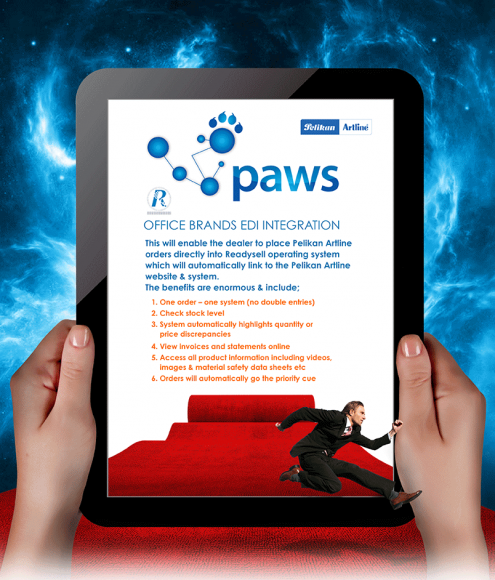
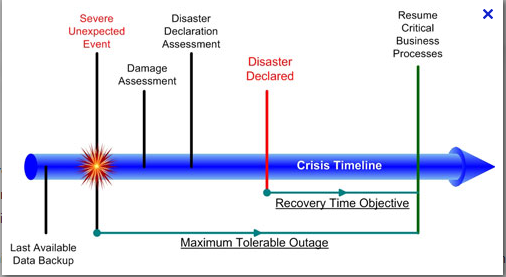
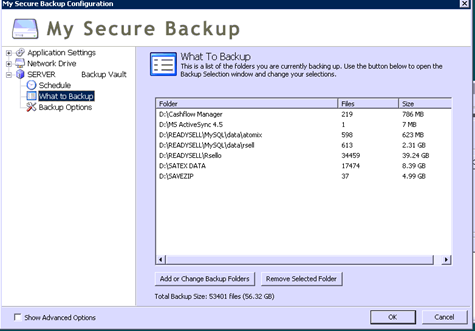
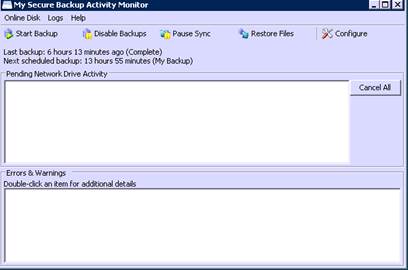
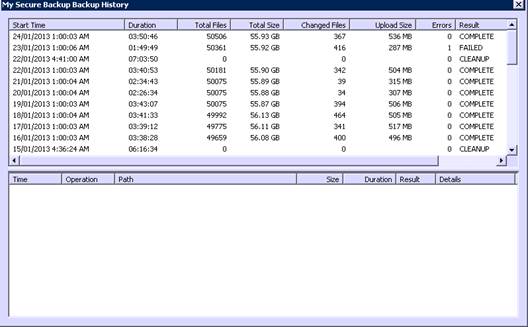
 Once again the management and staff at Readysell would like to extend their thanks and gratitude to their valuable customers. We would like to wish you a very Merry Christmas and a safe and happy New Year.
Once again the management and staff at Readysell would like to extend their thanks and gratitude to their valuable customers. We would like to wish you a very Merry Christmas and a safe and happy New Year.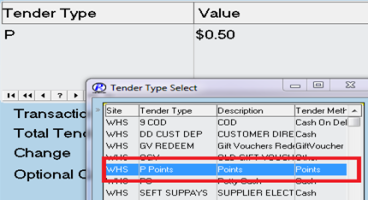 Recently we have had a number of customers enquire about the loyalty points system built into Readysell. This system allows your customers to accumulate loyalty points as they spend with you and then redeem these points at a later time as a form of tender.
Recently we have had a number of customers enquire about the loyalty points system built into Readysell. This system allows your customers to accumulate loyalty points as they spend with you and then redeem these points at a later time as a form of tender.