The purchasing system works in two ways when rounding the quantity to reorder to match minimum order quantities:
- The purchasing system round quantities to order up to minimum reorder quantity if the quantity required is less than the minimum reorder quantity. So if you need 6 and the minimum reorder quantity is 10 the system will buy 10.
- If you need more than the minimum reorder quantity the system rounds down after the first multiple of the minimum order unit. So if you need 56 and the minimum reorder unit is 10 the system will order 50.
The system can’t tell if a quantity to reorder comes from back orders or min/max. It always uses the same rounding rules.
The above behaviour was built into Readysell quite a long time ago, in response to requests from customers to keep stock holdings down.
I suggest an option for you to make the quantity to reorder always round up to the next largest minimum order quantity might suit your requirements. The system would order more stock but would tend to always have enough for all back orders.
| Minimum Order Quantity | Quantity Calculated | Quantity Required Rounded | Qty Ordered Comment |
| BEFORE | |||
| 10 | 1 | 10 | Round up the first multiple of the minimum order quantity |
| 10 | 11 | 10 | Round down if quantity ordered is larger than one minimum order quantity |
| 10 | 22 | 20 | Round down if quantity ordered is larger than one minimum order quantity |
| NOW | |||
| 10 | 1 | 10 | Always round up the to the next multiple of the minimum order quantity |
| 10 | 11 | 15 | Always round up the to the next multiple of the minimum order quantity |
| 10 | 22 | 25 | Always round up the to the next multiple of the minimum order quantity |
Normally automated purchasing rounds the quantity purchased up to the minimum order quantity if the quantity orders is less than the minimum. If the quantity ordered is more than the minimum order quantity the system rounds the quantity down to the nearest multiple of the minimum order quantity.
A new system reference allows the system to always round up to the next largest multiple of the minimum order quantity. To enable this feature set system reference:
- Type ‘PURCHASE’
- Code ‘ROUND-UP-REORDER-QTY’
- Value 1 to turn on this feature.
More details can be found in the document “Rounding On Purchase Ordersâ€, available in the Downloads section of our web site.
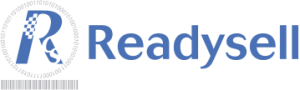
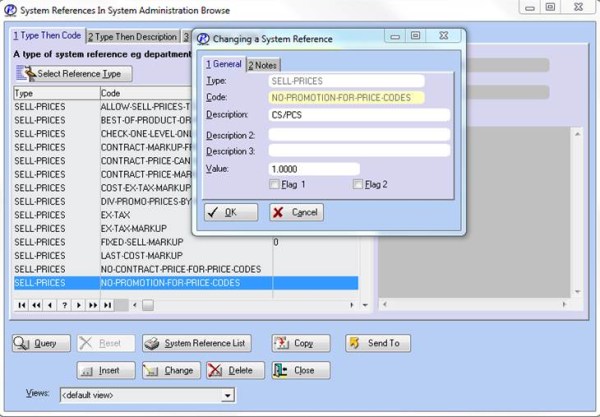
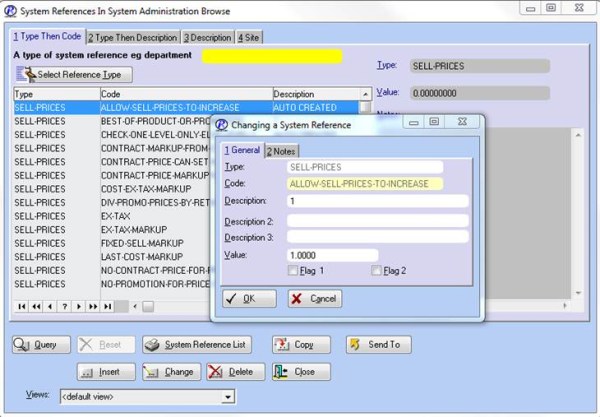

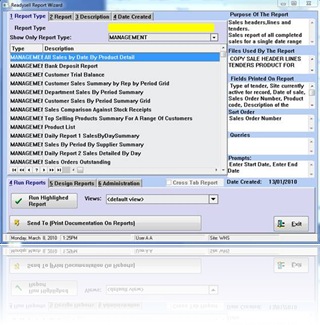
 As we approach the final stages of development in Readysell 8, we would like to take this opportunity to gather feedback from our Readysell 7 users about features and enhancements they would like to see in the new version. Based on this feedback we will develop a roadmap for future enhancements to Readysell 8.
As we approach the final stages of development in Readysell 8, we would like to take this opportunity to gather feedback from our Readysell 7 users about features and enhancements they would like to see in the new version. Based on this feedback we will develop a roadmap for future enhancements to Readysell 8. Working in conjunction with
Working in conjunction with