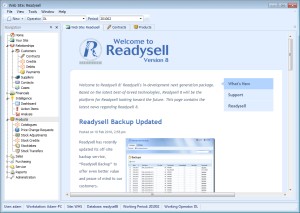 Readysell is presently working to produce a next generation ERP package that includes all of the features required in a best of breed ERP system. We are rewriting Readysell from the ground up to utilise the latest technologies software standards.
Readysell is presently working to produce a next generation ERP package that includes all of the features required in a best of breed ERP system. We are rewriting Readysell from the ground up to utilise the latest technologies software standards.
Outside of regular support, completing Readysell 8 is our core priority for 2010. As a result, as much as practical, we will not be adding new features to the existing Readysell 7 software. We will still be fixing bugs and supporting all existing Readysell 7 features as usual. We believe this is focus will be in the medium term interest of all members.
Below you will find a brief outline of some of the new features and improvements coming in Readysell 8. We are confident you will find value in what’s coming and are able to cooperate with us as we focus more of our attention at our upcoming product.
Latest Technologies
Readysell 8 is built using the latest Microsoft .NET technology. This provides Readysell with a clear technology path backed by the world’s most prominent software vendor.
Our development platform keeps the Readysell 8 business rules separate from the Windows and web technologies currently being used to deploy them. As a result Readysell 8 currently has parallel versions for Windows and the web. In the future we will have additional versions utilizing the best emerging technologies. The Windows version is most suitable to local workstations where it gives the best user experience. Sales reps and remote staff can work on the same system using the included web version.
Readysell 8 can be substantially standardized across the group and tailored for members without having to request program changes. Â All the screens and reports can be redesigned using a drag and drop report and screen designers included in the program. Those changes can be made centrally and deployed to member’s systems.
Readysell 8 can run on almost any database engine. Our current database engine has also been upgraded to provide unparalleled transaction-based data integrity.
Extensive Service and Photocopier Module
Readysell 8 features a full service module. Our service module includes photocopier service, support and automatic billing. Meter readings and service requests can be entered in many ways. For example, customers can enter meter readings via the web. Each photocopier can have any number of meters. Meter readings associated with each meter are retained as drill down history. Readings are used to generate billing, schedule service jobs and to chase up missing meter readings. Warranty and service contracts are associated with photocopiers. Service jobs can be created for photocopiers or any other service work. Jobs track the goods they are waiting for as well as time and materials used. Service billing and profitability reporting is automatically calculated for all service jobs.
The system monitors your service operations just like the rest of the business. Alerts are automatically generated and the relevant staff are emailed when actions are required. Such as when service is due, meter reading required, invoice generation overdue etc. Repeat requests for action are automatically generated for your staff in respect to all jobs that are late until the job is successfully completed.
Enhanced General Ledger
Readysell 8 features a simple yet powerful real-time General Ledger module. As any transaction is entered you can immediately drill up to the summary accounts. Accounts staff can also drill down on screen through daily summaries to the individual lines that make up each account posting. There is a transparent association of all financial summaries to their source transactions and all source transactions to their financial summaries. This gives an excellent real time audit trail with a high degree of usability and integrity.
Business Intelligence for Staff and Operations Management
Readysell 8 monitors the health of your business minute by minute. The system watches to see if something needs to be done. Like a product needs to be reordered, a low margin sale needs to be investigated or a shipment is overdue. It then lets the relevant staff know what needs to be done via email or a on screen notification. If they still don’t do the job Readysell can keep reminding them and inform management once a task too overdue. A operations dashboard shows the problems that are arising and being resolved in the business during the day. Keeping management and staff aware of the workflow for their area of the business.
Business health monitoring rules and responsibilities can be adjusted like any other data in the system. As a result rules to be deployed across the group to encourage best practice. Also allowing rules to be tailored for each member to suit local conditions.
Business Intelligence for Business Owners
Readysell 8 allows you to take tactical and strategic control of your business by giving you a Business Intelligence Dashboard. This window provides an overview of what is happening as it happens. The Dashboard shows all the key indicators for your business one page. Without needing any reports you can drill down into the graphics and charts (widgets) to identify the causes of problems and successes. Easy to understand colour coded graphics highlight areas of improvement and areas that need attention. There will be a list of key indicators which will be deployed out to customers as standard dashboards. You can also then drag and drop additional charts and tables onto your dashboard.
Relationship Management
Readysell 8 features a new relationship management system that will allow you to track your interactions with customers, suppliers, prospects and other business contacts. Our case-based relationship management system will allow you to keep track of your entire business interactions one place. The contacts system like the rest of the Readysell system links with business health monitoring. New cases can be derived from automatic business rules. For example if a call is overdue or a customer buys less categories than expected in a month a case for follow-up can be generated in the relationship management system.
Inventory and Sales Management
Catalogue and flyer spreadsheets are deployed to members but applied by the members at an appropriate time. Readysell 8 automatically builds up suggested purchase orders as goods are sold or repaired. We track customer orders from Websphere through all shipments and back orders to the final statement. Readysell 8 includes the ability to utilize state of the art wireless paperless picking devices to improve the efficiency of the warehouse.
One Stop Solution
Readysell 8 provides all the accounting, inventory control, customer relationship tracking and business intelligence needs of the group in a single software package. As customer needs change over time Readysell will adjust our software to satisfy all ERP needs in a single consistent package. Readysell also works with the group to provide training, install assistance and support in a shared and easily accessible form.
What’s Next?
We hope you are as excited about Readysell 8 as we are. We look forward to providing you with more details as they arrive. We are also interested in hearing your valued feedback – if there’s something you think is crucial and want to make sure doesn’t get missed, please email us with your thoughts or leave a comment on our blog.
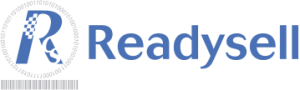
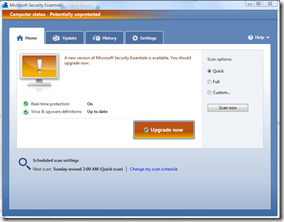
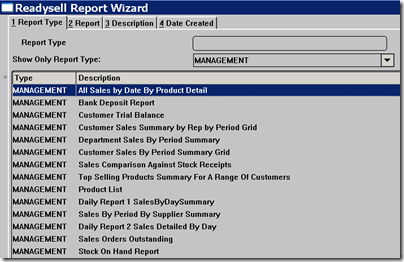

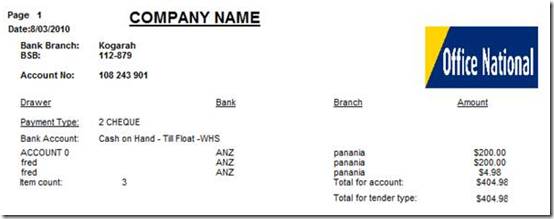
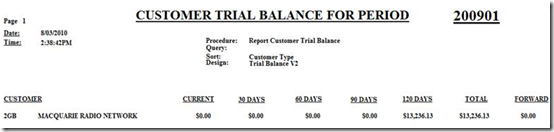


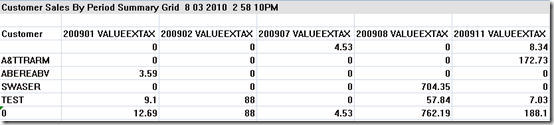
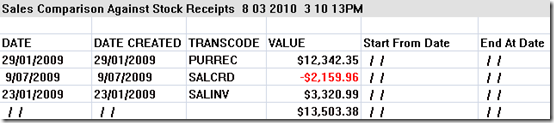
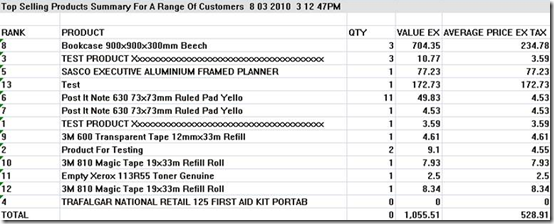

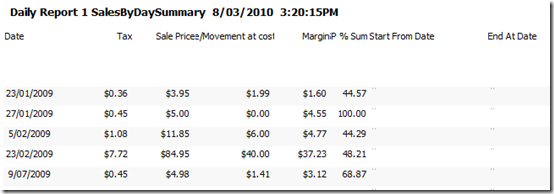


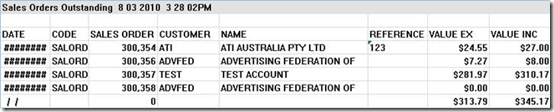
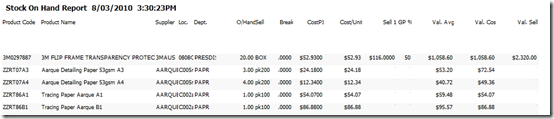
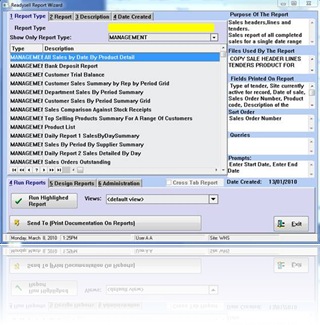 The new Readysell 7 Report Writer has been available to our customers for some time now and the feedback we have received has been very good. Building on this feedback, we have released a new group of Reports called under the category “Management Reportsâ€. Tonight we will release a full update to all of our Readysell 7 customers to ensure all the reports are available to you.
The new Readysell 7 Report Writer has been available to our customers for some time now and the feedback we have received has been very good. Building on this feedback, we have released a new group of Reports called under the category “Management Reportsâ€. Tonight we will release a full update to all of our Readysell 7 customers to ensure all the reports are available to you.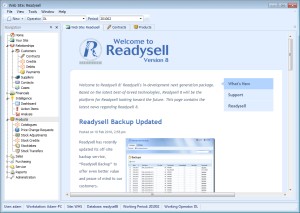 Readysell is presently working to produce a next generation ERP package that includes all of the features required in a best of breed ERP system. We are rewriting Readysell from the ground up to utilise the latest technologies software standards.
Readysell is presently working to produce a next generation ERP package that includes all of the features required in a best of breed ERP system. We are rewriting Readysell from the ground up to utilise the latest technologies software standards.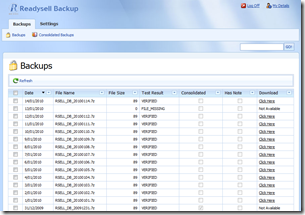 Readysell has recently updated its off-site backup service, “Readysell Backup†to offer even better value and peace of mind to our customers.
Readysell has recently updated its off-site backup service, “Readysell Backup†to offer even better value and peace of mind to our customers.