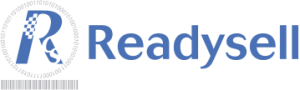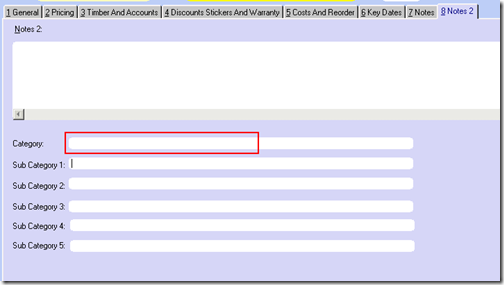We are currently testing the ability to mass update the ends dates of contract prices at a number of sites. We have composed a document covering this new functionality that can be accessed at our Support Downloads site. If you are interested in receiving this functionality before the end of the year, please contact us and we will arrange an accelerated deployment. Otherwise, the new functionality will be made available as part of a regular Readysell release early next year.
Categorising Your Store Products
You may have noticed that your non-catalogue website products are all piling up in a folder called “Store Products†on your WebSphere site. This is the default folder for your non-catalogue products. If you are happy with this arrangement, you are welcome to leave all your products as they are, however, if you want to place your products (or a subset of your products) inside another category instead, this is available.
Firstly, you must find the lowest level WebSphere category. This may be a catalogue category, or a category you created yourself. To find the lowest level category, you can simply navigate through your WebSphere site until there are no more subcategories. In the example below, “Duracell Batteries†is the lowest level category.
![]()
Once you have found this category, copy its name and open up the relevant product in Readysell. Go to the “Notes 2†tab and then paste the category name into the “Category†field. If there is any other data in the “Sub Category†fields, remove it.
Once you are done, click “OKâ€. Your product should be moved to the new category overnight.
Season’s Greetings from Readysell
 As the holiday season approaches, the management and staff at Readysell would like to thank their valuable customers for the ongoing support over the last year and wish you a very Merry Christmas and a safe and happy New Year.
As the holiday season approaches, the management and staff at Readysell would like to thank their valuable customers for the ongoing support over the last year and wish you a very Merry Christmas and a safe and happy New Year.
The Readysell office will be closed from the 23rd of December, 2009 and business will resume on the 4th of January, 2010. As per our regular after hours service, Greg and John will be available during this period for critical support issues only.
We will continue to provide you with the very best service in the coming year to help you reach each of your business goals. We would especially like to send out a warm welcome to our new customers this year, welcome to the Readysell family. We hope that your transition to Readysell has been painless and we have made your business more effective.
Finally, thank you to all of our customers, new and old, for your ongoing business, thoughtful feedback and continued support. It’s been a pleasure dealing with each of our customers and we hope that the great business relationships we have started and built upon will continue to serve all parties and help our businesses prosper in the new years.
Greg, John, Adam, Diane, Dianne, Sharon and Sue
Readysell 7 Release Summary – 26th of November, 2009
This is a summary of the full release document available in the Release Notes folder of the Support Downloads site. The full document includes a more detailed description of the various changes including screenshots.
Fixes
- Corrected bind error message that displayed when printing single return advice reports from the Browse Return Advices window.
- Corrected problem where WebSphere order imports that are repriced when received into Readysell picked up contract prices but could miss Government price levels.
- Corrected problem where negative pack and retail breaks could cause cost errors on purchase orders.
- Corrected problem where turning the WebSphere interface on could cause an error message to display when invoicing orders.
- Corrected bug where auto invoice of one invoice per order customers did not split orders across sites.
- Corrected bug where a sale could end up with no site in some very unusual situations involving changing a serial number in the middle of a sale.
- Corrected bug where query wizard did not work properly on some Browse windows (i.e. Customer Browse, Products Browse, Suppliers Browse).
- Corrected bug where custom column sort could cause an error message “bind error” on some browse windows.
- Corrected bug in WebSphere import where importing a WebSphere order at the same time as entering a manual order could damage the orders.
- Corrected a number of “binding” error messages introduced while building the new WebSphere integration features (those features were for ON and OPD stores only).
New Features
- The Change A Site On Sales button does not allow you to change sites if the customer is a one invoice per order customer. Doing so can cause problems as the one invoice per order process needs all the sales in a set to be at one site.
- Added the ability to limit web imports to particular computers. All computers create a system reference if it does not exist. It defaults to having a value of 1 which enables importing on that computer.
- Added a system reference type ‘INVOICE’, code ‘PRINT-ALL-BACK-ORDERS-ALL-TRANSCODES’. If the value is 1, then outstanding back orders for the customer print on both invoices and picking slips.
- We are about to implement an automated upgrades status email for customers. Periodically we (Readysell) will be able to send an email to all members letting them know the status of their Readysell upgrades, Catalogue loads, Image updates and Report updates.
- We are currently deploying new features to test sites to support Phase II integration with WebSphere. A notification and tracking system exists on the main menu and throughout Readysell to allow you to track the status of your WebSphere integration.
- Interface to IFS (Interactive Freight Systems) automated freight management system. The Readysell consignment notes module can now automatically connect to the IFS freight management system.
“Display on Web Flag”: The Saga Continues
In the previous updates, we had asked Office Brands members to manually update all products that they want to display on the website with the “Display on Web†flag. We have had some feedback and we realise that this is not feasible in all cases as there may often be large amounts of store products to be uploaded.
As such, we are providing an option to upload all of your store products to WebSphere initially, giving you the option to then remove products you do not want to display. The system automatically detects catalogue products and these will never be uploaded (as they are already available on the web courtesy of Office Brands Head Office).
The end result is that the only action that will be required on your part will be removing any existing products from WebSphere. Greg or Sue will be calling you to discuss the entire process when we are ready to begin.
Which computer are you on?
How can I tell?
This is a very common question.
When you ring Readysell requesting help, we need to know which computer/PC you are on so that we can remotely access it and see what you are looking at.
Readysell has made this very simple for you to find.
- Open up the Readysell Main Menu.
- Look at the very top of that screen, towards the middle you will see Computer Name: and whatever name your computer is.
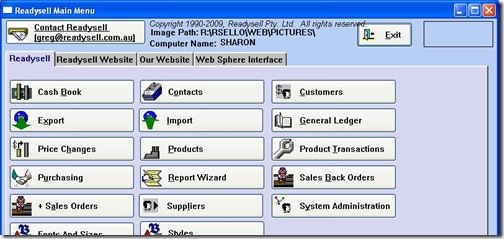
Listing Products with the “Display on Web Flag”
Yesterday we mentioned that we will be helping Office Brands members prepare their products for an initial upload to WebSphere. Part of this process involved checking the “Display on Web†flag on the relevant store products in Readysell.
We have received a number of queries regarding how to check what products already have this flag enabled. To do this, please create a new report by following these steps:
- Log into Readysell and enter the “Report Wizardâ€
- Go to Type “Productsâ€
- Highlight the “Product List†report and click “Run Highlighted Reportâ€
- “Select a Query†for PRODSITE will appear, click on “New†to create a new query
- Click on the “Manual†button and paste in the following query:
PRODSITE:DisplayOnWebSiteFl = 1 and (Prodsite:CatalogueProductFL is null or Prodsite:CatalogueProductFL = 0) - Click on “Finishâ€
- Click “Yes†for “Save Queryâ€
- Enter “WebSphere Store Products Only†as the report name
- Click OK
Your new report will the display on the screen. As usual, you can send it to the printer or Excel by using the “Send To†button. For more information about using the Report Wizard, please consult the documentation available at our Support Downloads site.
Creating Services Charges
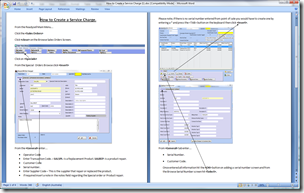 A new document is available in the Support Downloads area of our web site relating to creating services charges. The document covers the basic usage of the “Special Orders†feature of Readysell which allows for creating of service orders.
A new document is available in the Support Downloads area of our web site relating to creating services charges. The document covers the basic usage of the “Special Orders†feature of Readysell which allows for creating of service orders.
If you have any questions or feedback regarding the document, please email or call Sue.
Uploading Your Products to WebSphere
As part of Readysell’s commitment to the WebSphere Interface, we would like to assist Office Brands members with ensuring their store products are correctly being transferred to the WebSphere eCommerce site.
This process involves the following steps:
- Deleting all existing store products from WebSphere (using the WebShpere Web Admin)
- Checking the “Display on Web†flag on all the relevant store products in Readysell
- Running the Mass Update script to trigger an overnight update of all relevant products
After this process is complete, products should be added, updated and deleted from WebSphere automatically.
Over the course of the coming weeks, Sue will be contacting each member to run step 3 of the above process. This will require that you complete step 1 and 2 beforehand. She will also be able to assist with this if it is required, however it would be appreciated if you could inform us if you have having any issues prior.
New Readysell Documents
 All of our Office Brands customers have had updated documents deployed to their servers (this excludes any customers running Readysell trial systems). The “Readysell Documents†folder should now be in line with the latest version of the documents currently here at Readysell.
All of our Office Brands customers have had updated documents deployed to their servers (this excludes any customers running Readysell trial systems). The “Readysell Documents†folder should now be in line with the latest version of the documents currently here at Readysell.
Please take a look at those documents and reprint any new or updated documents (this will differ store to store). If you have any questions or document suggestions please call or email Sharon.
As always, you can always access the latest version of our documents at our Support Downloads site.