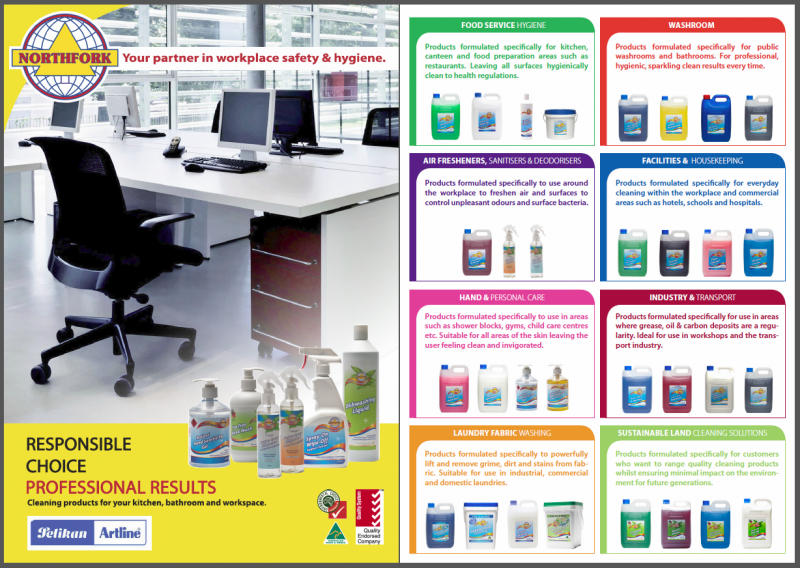As has been previously announced, Readysell and Office Brands have been working together over the last few months to improve the data integration capabilities of Readysell with the Office Brands product database.
We are now pleased to announce the culmination of some of those efforts will progressively become available to our Readysell 7 customers. The benefits of the new integration include:
- Faster deployment of catalogue data updates
- More frequent updates weekly of data
- Weekly update of full product database to the Readysell price book
This has been achieved by automating the flow of data directly from the Office Brands product database into Readysell 7 member systems.
The new feature will be rolled out to all Readysell 7 Office Brands member systems. On a weekly basis your Readysell instance will fetch product updates from Office Brands, then:
- If Office Brands has published a new catalogue, this will appear as an outstanding catalogue in your system, waiting to be loaded as you would normally
- If Office Brands has updated data on a previously published catalogue, this will appear on an outstanding “catalogue-UPDATE” in your system, waiting to be loaded as you would normally
- If Office Brands creates or updates any product, the equivalent product will be created or updated in your Readysell price book
- You can review the result of the weekly update by going to your catalogue list in the price changes module
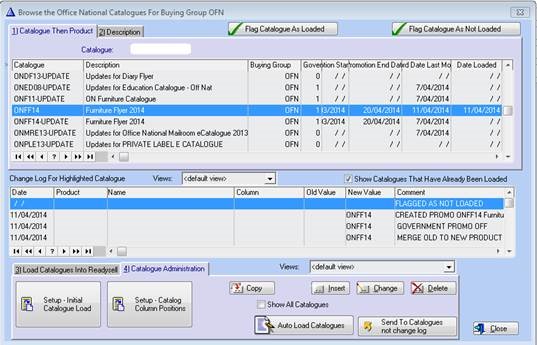
- New catalogues are listed under their catalogue code.
- Updates have the same catalogue code with the word “-UPDATE” added to the end of the catalogue code.
- The date last modified on each catalogue shows when the catalogue was last updated from Office Brands
- The date loaded shows when you last loaded the catalogue.
- If the date last modified is greater than the date loaded this would indicate additional updates and should be reloaded. The catalogue will show in the outstanding catalogues list.
- The Office Brands One-X data updates the price book Readysell have added additional functionality to load a catalogue that selectively update cost and sell prices for existing products found on your product file. It will include all the updates in all the other catalogues.
Starting this week, Readysell will provide a weekly email update to let you know of any new or updated catalogues. If you are not receiving this update or would like to be removed from notifications, please email support@readysell.com.au
We look forward to hearing your feedback on this new feature and hope that it goes a long way to improving the quality, timeliness and overall usefulness of your product data in Readysell.
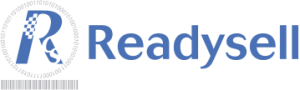
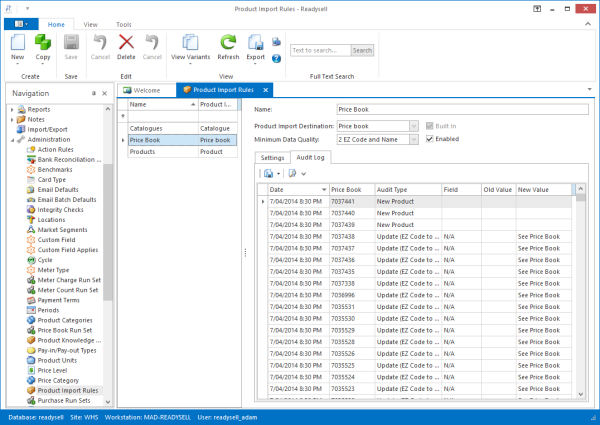

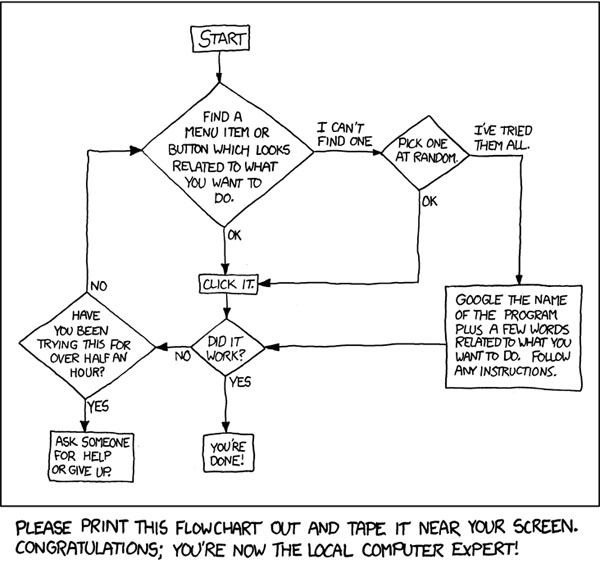
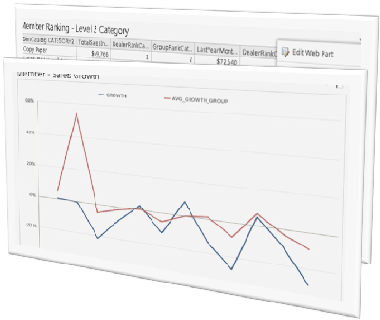 Over the last few months Office Brands has been preparing and enhancing its Business Intelligence (BI) platform. Office Brands has been collecting data from participating members via weekly sales data feeds from Readysell and other ERP systems.
Over the last few months Office Brands has been preparing and enhancing its Business Intelligence (BI) platform. Office Brands has been collecting data from participating members via weekly sales data feeds from Readysell and other ERP systems. Amongst the products available in the price book is the new range of Nothfork cleaning products available from Pelikan Artline. This new range includes products for
Amongst the products available in the price book is the new range of Nothfork cleaning products available from Pelikan Artline. This new range includes products for